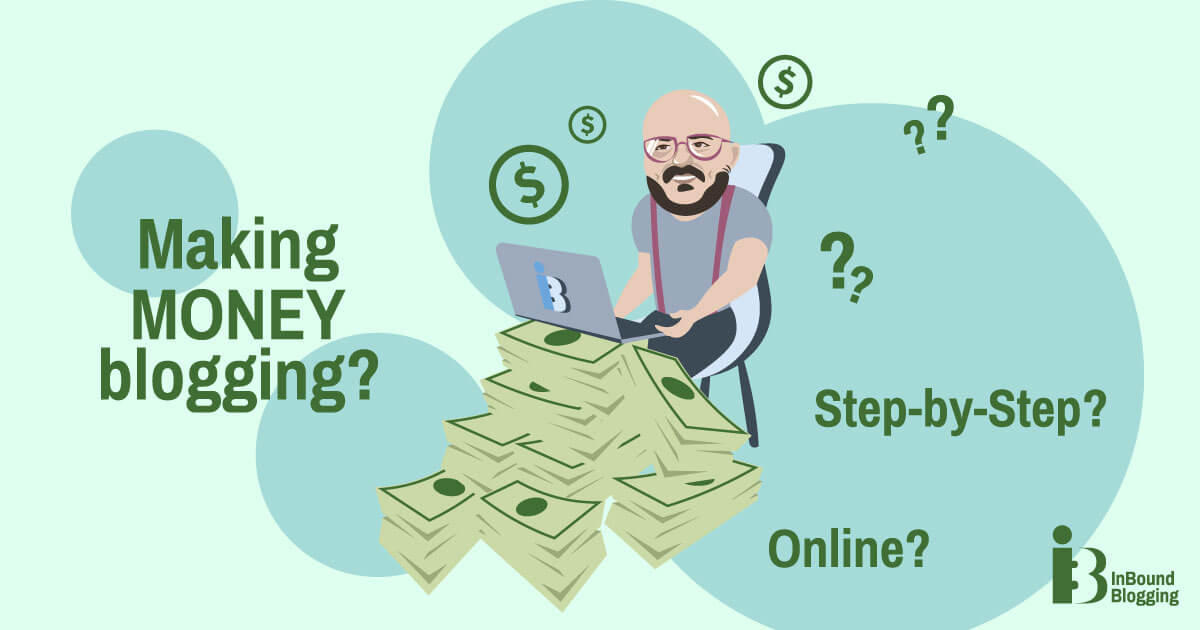Playback speed:
Have you ever been stopped in your tracks by that irritating “Too many requests in 1 hour. Try again later.” error from ChatGPT? Yes, it’s like hitting a virtual brick wall when all you want is to keep the conversation flowing.
Our handy guide here is brimming with simple-to-implement solutions, so you can override those obstructions and resume your chat with OpenAI’s ChatGPT, without missing a beat.
Let’s dive in together to fix the ChatGPT issues that are causing those frustrating obstacles in your digital conversation journey.
Key Takeaways
- You are getting the “Too many requests in 1 hour. Try again later.” error message because ChatGPT has an hourly rate limit to prevent abuse and ensure smooth operation for all users.
- To solve this problem, start with basic fixes, such as refreshing the page, checking the server status, waiting for an hour before retrying, or using a ChatGPT alternative.
- Advanced fixes for your OpenAI account issues include purging browsing cache and ChatGPT cookies on Chrome, utilizing the ChatGPT sidebar, or mulling over a subscription to ChatGPT Plus for a chat with superior capabilities.
- Think about employing a VPN or proxy or resetting your IP to refrain from burdening the OpenAI system with an overload of requests.
Understanding the ChatGPT “Too many requests in 1 hour. Try again later.” Error
You may encounter this error when the ChatGPT server receives an excessive number of requests from a user within a single hour, resulting in momentary access restrictions.
What causes this ChatGPT error?
This error appears when you ask ChatGPT too many questions in a short space of time. The OpenAI API has guidelines that limit the number of queries a user can make every hour. Should you cross that limit on your OpenAI account, you will be deterred from posing additional questions to give other users a fair chance. What is more, too many requests too quickly can be flagged as spam or robots by ChatGPT.
These are the causes of the “too many requests” message popping up and locking things down for a bit.
How does it affect the user?
Artificial intelligence (AI) could be a great partner in blogging or doing research, to name a few. So, if you lean on the OpenAI chatbot for inspiration and assistance with complex phrases or subjects, then this error negatively impacts your flow. You need to wait, which wastes time. Plus, it’s frustrating not being able to do what you want when you need it most.
Basic Fixes for the Error
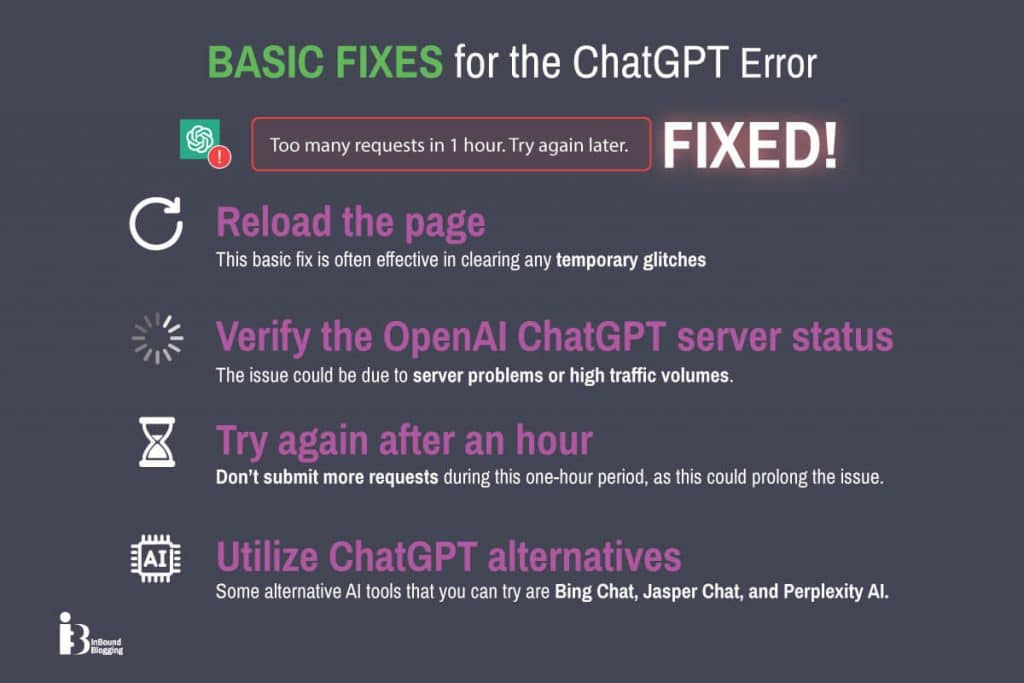
You can refresh the page, check the OpenAI ChatGPT server status, or try again after an hour to resolve the “Too many requests in 1 hour. Try again later.” error. You can also use a ChatGPT alternative for a while.
Reloading the page
Start by reloading the page. Simply click the refresh button in your web browser and see if it solves the problem. This basic fix is often effective in clearing any temporary glitches and allowing you to access ChatGPT without encountering the request error again. It’s an easy way to kick-start troubleshooting before trying more advanced fixes or workarounds.
Verifying the OpenAI ChatGPT server status
When encountering the ChatGPT “too many requests in 1 hour” error, it’s helpful to check the ChatGPT server status. This can provide insights into whether the issue is due to server problems or high traffic volumes, helping you understand if it’s a widespread problem or specific to your access.
Trying again after an hour
Sometimes, the best thing to do is log out, wait for an hour, login, and then start a new chat. It’s essential to note that during this one-hour period, it’s better not to continually submit requests, as this could prolong the issue. Instead, taking a break for about an hour can often clear up the problem.
Utilizing ChatGPT alternatives
If you are working on a tight deadline and need help with your writing or research, you may want to consider using other AI tools as alternatives. Some examples that you can try are Bing Chat, Jasper Chat, and Perplexity AI. These chatbots have different features and capabilities, so you may find one that suits your needs better.
Advanced Fixes for the Error
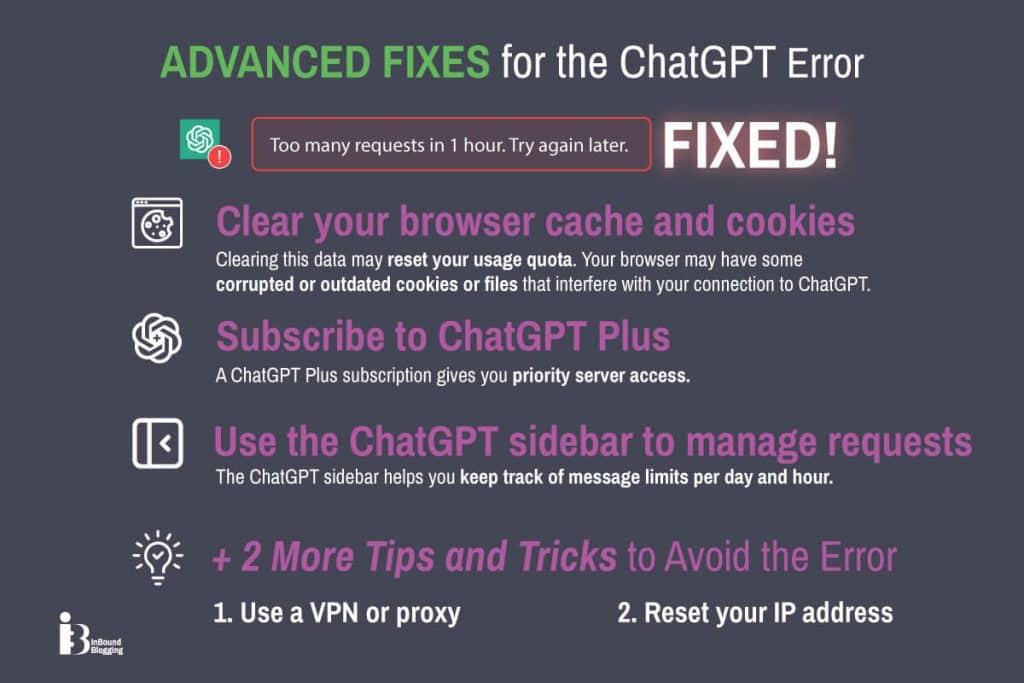
Consider clearing your browser cache and cookies, using the ChatGPT sidebar, or subscribing to ChatGPT Plus for an enhanced user experience.
Clearing browser cache and cookies
This can work for two reasons: first, your browser may keep track of how many messages you have sent to the chatbot, and clearing this data may reset your usage quota; second, your browser may have some corrupted or outdated cookies or files that interfere with your connection to ChatGPT, and clearing them may fix the problem.
Subscribing to ChatGPT Plus
With a ChatGPT Plus subscription, you’ll gain access to additional features or resources that could help resolve this issue more effectively. This includes priority server access or specialized tools tailored toward managing and optimizing your requests on the platform. Consider taking advantage of the perks offered by ChatGPT Plus if you frequently encounter this error.
Using the ChatGPT sidebar to manage requests
Using the ChatGPT sidebar helps you keep track of message limits per day and hour. This way, you can avoid this issue. Plus, it provides a convenient way to stay updated on your usage and ensure smooth functioning. The ChatGPT sidebar also gives you access to various settings and features that can enhance your chat experience.
Using a VPN or proxy
A VPN can be a helpful workaround when encountering the ChatGPT “too many requests“ error. By selecting a VPN server in a country where ChatGPT is not at capacity, many users can potentially bypass the error and access the service.
For instance, downloading a VPN app, such as ExpressVPN, and connecting to a server location with lower demand might help resolve this issue. Additionally, using a proxy is also considered among other tips and tricks to avoid encountering this error. Geonode is a proxy provider that covers various cases, from bypassing site blockages to using unlimited residential proxies for high-traffic needs.
Resetting your IP address
To solve the ChatGPT “Too many requests in 1 Hour” error, try resetting your IP address. This can help because the error might be due to having exceeded the rate limit for making requests to ChatGPT. However, your IP address should be dynamic. You can reset it by turning your internet router or modem off and on again. It’s an easy way to fix this issue.
Expert Tips and Tricks to Avoid the Error
We have selected the opinions of three experts who have faced the ChatGPT “Too many requests in 1 hour. Try again later.” error head-on. See what they recommend:
Manage message volume
“Occasionally, the mistake happens when the AI is overloaded with a large volume of text at once. Dividing it into concise statements could potentially be effective.
Here’s a clever tip: Include pauses between messages. A slight delay added between exchanges can be quite beneficial. It keeps the system from becoming overloaded and enables it to catch up and process messages.” Matt Little, Director and Owner, Festoon House
Utilize ChatGPT in off-peak hours
“ChatGPT has spread at an unprecedented pace in the last few months. Errors like “too many requests in 1 hour” are too common, thanks to excessive server loads. Using the platform during off-peak hours can help navigate this error. Identifying peak hours based on certain time zones and finding out the lower traffic times can lead to a more responsive experience. Discuss with your technical team to determine the platform’s traffic at different times.” Faizan Khan, Public Relations and Content Marketing Specialist, Ubuy UK
Refine your request strategy
“It’s important to learn about optimization and smart tweaking in order to find the right balance between unbridled curiosity and the limits of computers.
One smart thing to do is carefully think about what you’re asking for again. As an alternative to flooding the API with a lot of small questions, you could create a symphony of efficiency by combining them into a few larger requests. Not only does this arrangement help you reach the main goal of getting the most out of the space you’re given, but it also provides strong protection against the threat of rate limits.” Jason Wise, Editor, EarthWeb
Conclusion
Use ChatGPT sparingly and spread out your requests throughout the day to avoid encountering the “Too many requests in 1 hour. Try again later.” error. If you face this error, quick fixes like refreshing the page and checking for server issues can often resolve it.
Additionally, advanced measures such as clearing browser cache and cookies or using a VPN or proxy can be beneficial. By staying mindful of request limits and taking proactive steps, you can comfortably navigate around this challenge.
FAQs
What does the ChatGPT “Too many requests in 1 hour. Try again later.” error mean?
This error means you have submitted too many requests to ChatGPT within one hour. One suggestion is to return and try again a bit later.
Why is it important not to send too many requests quickly?
Sending too many requests too quickly could be detected as spam or a robot, which websites like ChatGPT need to avoid. Keep in mind that the platform has a certain maximum number of requests.
Will changing my internet connection help with the error?
Switching to a different internet or using a VPN can sometimes fix the issue if your IP has sent many requests.
Can I use a different ChatGPT account to continue my conversation?
It is not recommended to use a new account as a potential solution. Doing so may violate ChatGPT’s terms of service and lead to further complications.
What should I do if I can’t resolve the issue?
If you’ve tried everything possible and the error message doesn’t go away, you should contact ChatGPT support for further assistance.
How can I fix this error in my browser?
First, try refreshing the page, clearing your browsing data, or using a ChatGPT sidebar. Alternatively, you can utilize another similar tool, such as Bing Chat or Perplexity AI.