Pros
Versatility in project management
Streamlines tasks
Enhances team collaboration and communication
Cons
Steep learning curve
No timesheet functionalities unless you pay more
Lacks intuitiveness
Challenging automations
After being drawn to ClickUp’s compelling marketing and positive recommendations from colleagues, I decided to switch from Teamwork to ClickUp. In the hope that it would offer more robust structuring options that Teamwork lacked, I realized that the reality was far from what I expected.
Famous for its outstanding functionality ratings, I beg to differ from my peers who’ve used this project management tool.
That’s why in this straightforward ClickUp review, I provide the crucial facts you need for an educated decision. Shall we proceed?
ClickUp Review 2024 [Key Takeaways]
- ClickUp has many helpful features, like task and project management, automation, collaboration, artificial intelligence (AI) tools, and more.
- It lets you see projects in different ways, such as Board, Table, List, Gantt, etc.
- ClickUp is hard to use when dealing with complex features.
- Setting up tasks and subtasks is not intuitive compared to Teamwork.
- You may encounter system-related bugs.
- The tool takes security seriously, using two-factor authentication to keep data safe.
- It offers a free plan for unlimited users, making it budget-friendly. Paid plans offer more features for bigger teams.
What Is ClickUp?
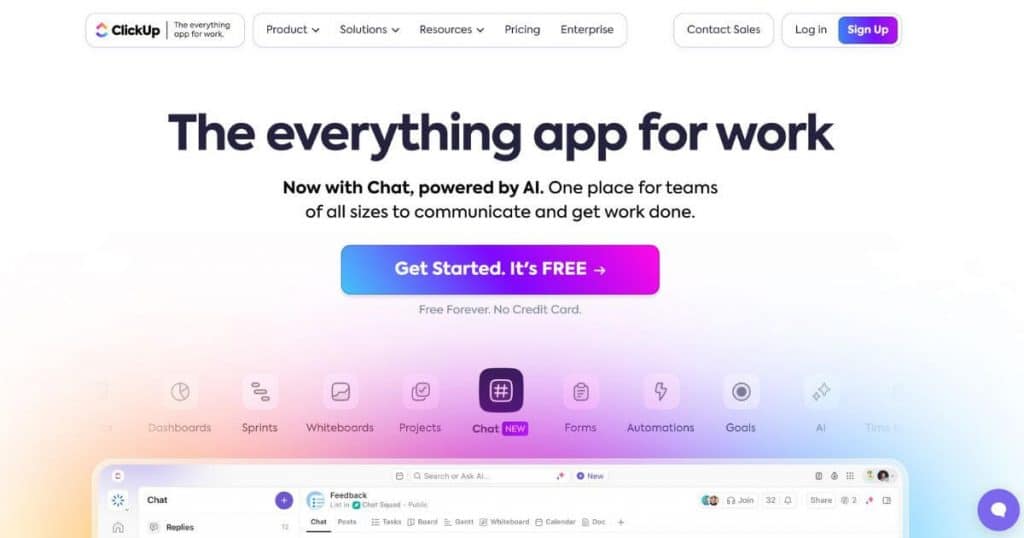
ClickUp is cloud-based project or work management software that offers task management features to help streamline team collaboration. It’s often rated highly due to its comprehensive collaboration features and affordable pricing structure.
ClickUp’s mission is to improve productivity by consolidating various tools into a single application. It offers features such as task management, customizable statuses, priority settings, and many more.
Essential and Core ClickUp Features
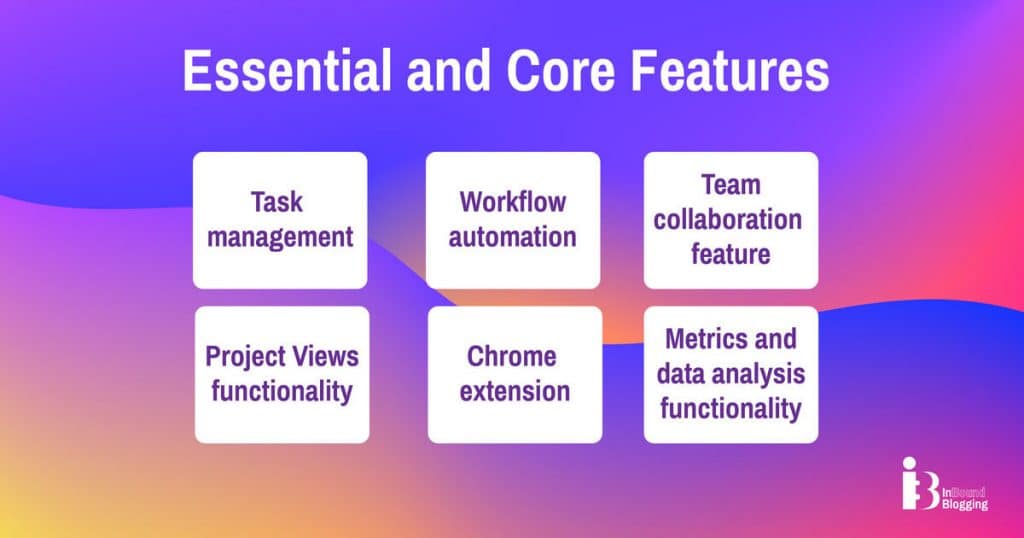
ClickUp packs a number of tools for managing projects and teams. Its features range from organizing tasks to analyzing data.
- Task management in ClickUp lets you break big projects into smaller tasks. You can add details like deadlines and who is doing what. It offers over 15 ways to look at your work, including boards and lists.
- Workflow automation means you can set rules for tasks to move between stages. You can also assign work automatically, but it requires a steep learning curve to master its automation functionalities.
- ClickUp’s team collaboration feature streamlines communication and project management by offering real-time comments, task assignments, file sharing, and collaborative document editing.
- The metrics and data analysis functionality offers customizable dashboards, real-time reporting, and detailed analytics to track project progress, productivity, and performance across various tasks and goals.
- The Project Views functionality offers perspectives including Board, List, Gantt, and Calendar, enabling teams to visualize tasks through customizable Kanban boards, detailed lists, timeline planning, and scheduling.
- It has a useful Chrome extension, which helps you track your time, add notes, take screenshots, etc.
Navigating the Platform
Getting around ClickUp takes a while to get used to. The platform offers over 100 pre-built automations, aiming to streamline workflows. The team chat view keeps everyone in the loop without leaving the app. Managing resources can be done with specific views and tools.
ClickUp also has mobile apps for both Android and iOS devices to check in on projects, update tasks, or communicate with teams.
Interface and Ease of Use
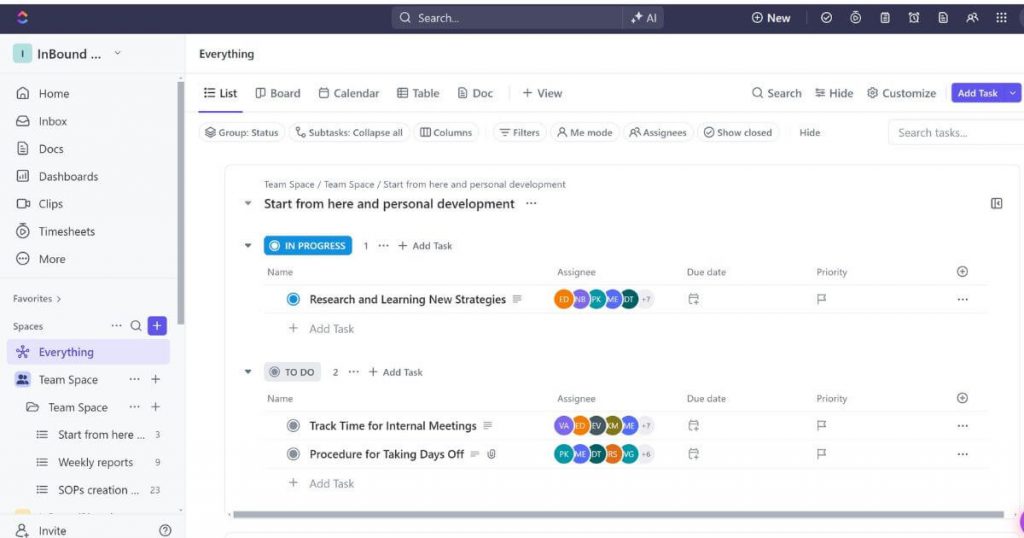
ClickUp’s user interface initially seems easy to use and navigate. But there’s room for improvement. The platform presents options from task organization to workflow streamlining. However, with its multitude of selections, it can appear excessive, particularly for beginners.
- Setting up ClickUp: Setting up ClickUp was relatively easy. It has a massive database of templates to base your projects’ structure on. However, the migration process from Teamwork wasn’t smooth. I spent hours trying to import tasks with all the associated project structure, like lists, team members, or comments, but failed.
- User interface friendliness: ClickUp’s user interface may initially seem user-friendly. While it offers custom dashboards and guest access, it’s not that easy if you need more complex automations.
- Onboarding and user support: The welcoming process is generally simple and direct. The platform offers a 24/7 support chatbot ready to resolve queries. Yet, the absence of live support throughout the day in my time zone is a disadvantage for me. In addition, the live support is only available for ClickUp’s paid plans, which can be a limitation for some.
Performance and Reliability
ClickUp claims to run smoothly and fast, but my team and I experienced heavy slowdowns when using it.
Here’s a quick ClickUp performance overview:
- Speed and uptime: I noticed that ClickUp can load very slowly. This slowed down work for my team. On a positive note, the platform is usually up without breaks. So, you can mostly rely on it to manage projects.
- Integration with other tools: This project management tool does well in connecting with cloud storage and communication apps. But it has fewer connections than some of its rivals. For me, using ClickUp meant I could keep my files in places like Google Drive.
ClickUp Security
ClickUp takes data safety seriously. It uses strong measures and follows rules to keep information safe.
Data protection measures
I always check for security features before using any project management software. ClickUp has two-factor authentication to keep accounts safe. This means you need more than just a password to get in. You can also get a code from your phone or email.
It follows protocols that make sure personal and business information stays secure without worrying about data leaks or breaches.
Compliance and certifications
ClickUp follows all the big rules to protect our information. This means they meet important standards like GDPR and SOC 2 Type II. While GDPR keeps our data safe in Europe, SOC 2 Type II shows ClickUp does a good job securing its service from threats.
It also makes sure to use secure connections for everything we do on their platform. This is crucial when sharing files or chatting about projects online.
Customer Support: Response Time and Effectiveness
ClickUp offers several ways to get help, including a chatbot, email, live chat, and a knowledge base containing guides.
ClickUp’s 24/7 support chatbot is decent, but there’s no live support 24/7. It’s only available for users on paid plans. The platform also offers online resources such as guides and tutorial videos on ClickUp tasks or using ClickUp for business planning.
So, you can reach out for help in many ways. But what happens next? The truth is, waiting for a response can feel long. I found that getting an answer took longer than I liked—not hours but sometimes even days! To put it simply, if you need quick help with ClickUp settings or fixing an issue, prepare to wait more than expected, even if you’re on the paid plan like I was.
In particular, getting support from ClickUp was frustrating. The initial interaction was with a bot, and after finally getting through, I was put in a queue with no live chat option. The support team operates on US time, which might add to the delay in getting help if you are in a different time zone.
In addition, despite booking a demo session, the representative couldn’t answer all my questions. Follow-up attempts were either ignored or canceled without explanation. My queries were sent on Thursday and were only answered on Monday, further delaying progress.
ClickUp Pricing Plans
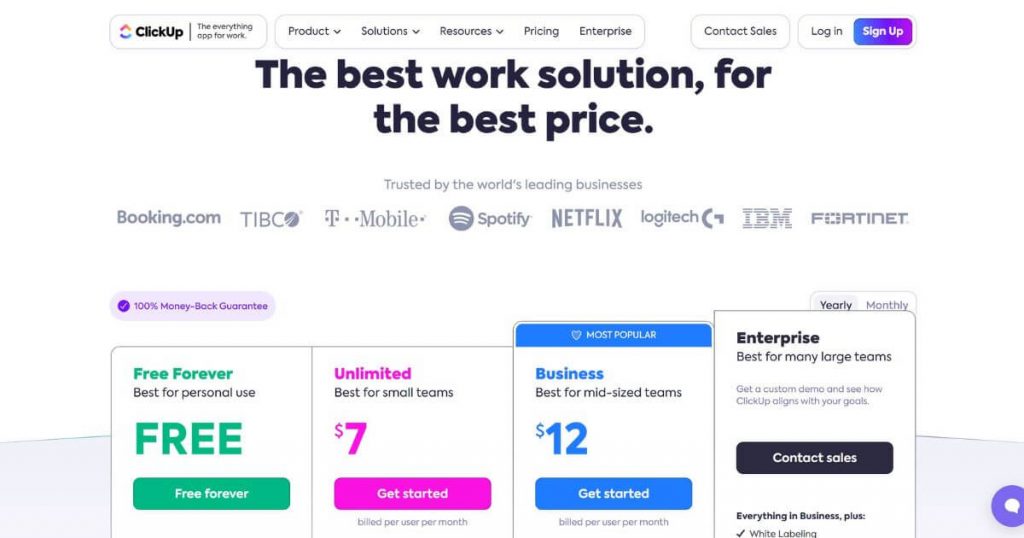
From its Free Forever plan to the Enterprise plan with custom pricing, ClickUp has something for every team size and type. Below, I outline a few of the features of its pricing plans so you get an idea of what will fit your needs best.
Free Forever plan
ClickUp offers a free plan aimed at personal use. The robust suite of features is free forever. It includes 100 MB of storage, unlimited tasks, and unlimited free plan members.
Users benefit from enhanced security with two-factor authentication and can collaborate efficiently using real-time chat, collaborative docs, whiteboards, and Kanban boards.
The plan also supports sprint management, a calendar view, a basic custom field manager, and in-app video recording. With an everything view and 24/7 chatbot support, you also get one form for easy data collection.
Unlimited plan
The Unlimited plan, priced at $7 per user per month and a good fit for small teams, builds on the free plan by adding a wealth of advanced features. In addition to everything offered in the Free Forever plan, it provides unlimited storage, integrations, and dashboards, along with unlimited Gantt charts and custom fields.
Enhanced collaboration is facilitated through guests with permissions, column calculations, email integration, and team user groups. The plan also includes native time tracking, goals and portfolios, form view, resource management, agile reporting, and AI compatibility.
Business plan
The Business plan, designed for mid-sized teams and priced at $12 per user per month, enhances the Unlimited plan with a variety of sophisticated features. It includes Google single sign-on (SSO) for easy access, unlimited teams, and custom exporting capabilities.
Users benefit from workspace-connected search, advanced public sharing, advanced automations, and enhanced dashboard functionalities.
The plan also offers advanced time tracking, granular time estimates, and timesheets to manage productivity effectively. Workload management, timelines and mind maps, and goal folders are included for comprehensive project planning. The AI compatibility further enriches this plan, making it ideal for mid-sized teams.
Enterprise plan
ClickUp’s Enterprise plan, tailored for large teams and available through a custom demo, provides a suite of features beyond the Business plan. It includes white labeling, advanced permissions, and conditional logic in forms for refined control and customization. The plan offers personal connected search, an enterprise API, unlimited custom roles, and team sharing for spaces to enhance collaboration.
Users benefit from default personal views, MSA and HIPAA compliance, SSO, and SCIM provisioning for security and convenience. It also includes custom capacity in workload management, live onboarding training, a dedicated Customer Success Manager, and access to managed services.
It offers data residency options in the US, European Union (EU), and Asia Pacific region (APAC), and, again, AI compatibility.
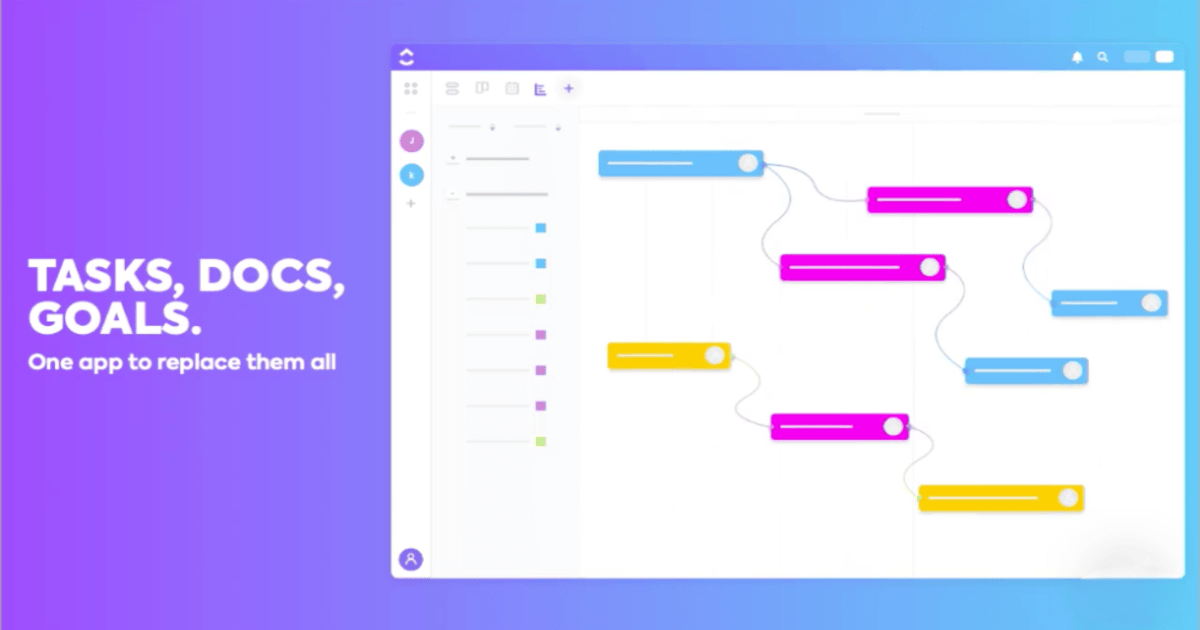
Pros and Cons of ClickUp
ClickUp markets itself on its wide mix of features. It can also work well with some apps and lets you change how you view your projects. The downside? It’s challenging to learn how to use it, and there can be bugs.
Pros of ClickUp
ClickUp promises that it’s robust project management software, packed with features that aim to make managing projects simpler for business owners, project managers, and startups. Here’s why:
- ClickUp offers more than 15 ways to view projects, including boards, lists, Gantt charts, and calendars.
- The platform is more affordable than competitors like Monday.com and Wrike.
- With ClickUp, organizing tasks by team member is simple thanks to the team view feature.
- Lower-priced plans still include many advanced features.
- Integration with other tools is possible and includes email services or file storage.
- ClickUp’s pricing plans offer decent value, making it useful for growing teams.
- I like the ability to make subtasks. This makes it easier to see the progress of a task. However, it takes a certain time to adapt and get used to the fact that you have to constantly click “In progress” or “Complete.”
Cons of ClickUp
ClickUp presents numerous offerings for project management, yet working with it isn’t always seamless. Let’s explore some bottlenecks you might face based on my personal experience.
- The migration process from Teamwork was an almost complete failure. Despite spending hours on it, I could only import tasks without any of the associated project structure, lists, or detailed elements like team members, their tasks, or comments.
- The abundance of attributes might render new users overwhelmed. ClickUp is comprehensive, providing everything from task management to AI tools. Finding your way around is challenging.
- Generating project feedback within the system is more difficult than expected.
- The automation builder is clunky and lacks intuitiveness. The process of organizing workflows could be simplified.
- My team experienced slow loading times, and ClickUp falls short in this area.
- Setting up workflows is not intuitive in ClickUp. What is supposed to save me time by handling repetitive tasks took me hours.
- My team members were restricted when viewing their timesheets, and the inability to pause time tracking without stopping and starting it again made timesheets inaccurate.
- Exporting time logs by project was only possible with the Business plan, and even then, the export was in a basic CSV format, which is not ideal for client reporting.
- Other basic functionalities, like copying subtasks with all associated details, were not available.
- The notification system was confusing, often lacking critical information like the project name or sender details.
- Changing the status of the task to private removes the assignee of the task.
- Clicking “Enter” in the comments box means you send comments and do not merely go to the next line.
- My team and I struggled with project notifications. The email subject lines contain information about the project or the task name but not the name of the teammate who took any action, such as commenting or closing tasks. It is not immediately clear what the email is about.
- When replying to a thread in a task and getting a reply, the message is moved to a separate thread in the comments, and it sometimes gets missed because you don’t know where to look.
- Going back and forth between the parent task and the subtask was tedious.
- We tried enabling desktop notifications in the browser, but that stopped us from receiving notifications by email.
- The pricing structure isn’t the best. You can have one key feature (for example, Timesheets) locked behind the next pricing tier paywall that doesn’t make the plan update worthwhile.
Comparison With Teamwork
After struggling with ClickUp and facing what I considered insurmountable challenges, I decided to switch back to Teamwork. If you’re in the process of deciding between ClickUp and Teamwork, here’s a breakdown of what you need to know:
| Feature | ClickUp | Teamwork |
| Pricing for small teams | $7/month per user | $10.99/month per user |
| Free plan | Yes, with unlimited users and 100 MB of storage | No |
| Project management features | Extensive: task management, workflow automation, team collaboration, metrics and data analysis, various project views | Lacks some of ClickUp’s advanced features |
| User interface | Can be challenging to learn | User-friendly, easier for beginners |
| Integration and customization | Flexible, integrates with other tools | Offers integrations but not as comprehensive as ClickUp |
| Performance | Occasional bugs and performance glitches | Generally stable |
| Customer support | Needs improvement; response times can vary | Reliable with faster response times |
I prefer Teamwork despite the higher price point and fewer features. ClickUp’s steep learning curve makes it ineffective for a team like mine needing thorough and user-friendly project management tools.
In my opinion, Teamwork is much easier to start with. However, your choice should be based on your team’s requirements and financial constraints.
User Reviews of ClickUp
Did others in the industry share my experience with ClickUp? Was the project management platform useful, or did it hinder productivity? I asked several thought leaders to share their thoughts and opinions about ClickUp and here’s what they had to say:
“The time-tracking capabilities in ClickUp have provided me with critical insights into team productivity and individual work habits, which are essential for effective project budgeting. I use this data to allocate resources more efficiently, ensuring that no time is wasted and every hour is billed accurately to clients. It has also allowed us to pinpoint areas where training might be needed to improve efficiency. Cost-wise, ClickUp proves to be an invaluable investment, as the savings from better resource management significantly outweigh the subscription costs. The platform’s comprehensive features make it a cost-effective solution for complex project management.” — Jason Marshall, CMO and Executive P&L leader, Huntress
“Using custom fields and views in ClickUp has significantly refined our project management by allowing us to track specific metrics critical to our operations. For instance, I’ve added custom fields for “Client Satisfaction Score” and “Project Milestone” to each project. This setup enables us to monitor these crucial areas without having to sift through unrelated data. In our custom views, I’ve set up filters that highlight projects at risk based on these scores and milestones, alerting us to take proactive measures. This tailored approach ensures we maintain high standards of client satisfaction and on-time project delivery.” — Albert Kim, VP of Talent, Checkr
“The adoption of ClickUp within my team wasn’t without its challenges. The biggest hurdle was getting everyone up to speed with the platform’s extensive features. While some team members adapted quickly, others found the platform overwhelming at first, which slowed down the transition. To help with this, I organized training sessions and gradually integrated ClickUp into our workflow. Once everyone became familiar with the tool, adoption improved, and we started seeing increased productivity.” — Mark Voronov, Co-Founder and CEO, SocialPlug
“Having been using Clickup for over two years, our digital marketing team finds it really useful to have all our tasks laid out in one place. With the ability to set priorities and time estimates, we’re able to stay on top of our clients’ campaigns. It’s super customizable, so your team can build it in the way it suits them. However, because it’s such a cumbersome program, it can be glitchy and a bit slow, which has the potential to negatively impact productivity. The adoption of Clickup in our digital marketing agency was relatively smooth; however, it does take practice to get used to all the intricacies.” — Brooke Stanley, SEO Campaign Manager, Bloom Digital
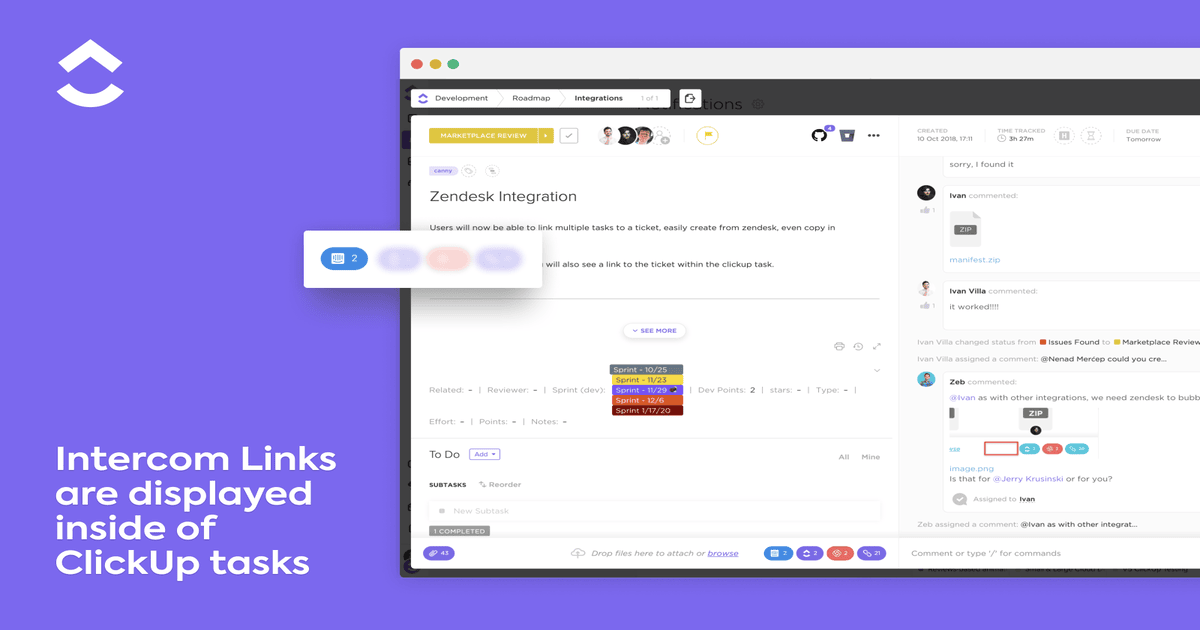
Conclusion
My verdict? The project management is vast, but not in a way that’s beneficial, as finding basic project management functions took an excessive amount of time. The interface is overwhelming, and the lack of user-friendliness added to the frustration.
On a positive note, ClickUp did refund our money even though we missed the 30-day deadline. However, they couldn’t refund the significant amount of time my team and I spent trying to navigate the platform and use its basic features.
While ClickUp may have potential, my experience highlighted significant challenges and shortcomings that overshadowed any benefits. As such, I do not recommend ClickUp and suggest alternatives to ClickUp instead.
Heard of Notion? It’s another tool that uses AI to help you streamline workflows. Here’s my super detailed Notion AI review.
FAQ
Why is ClickUp so popular?
ClickUp’s popularity largely stems from its affordability. It is suitable for both small and large teams, and it offers advanced customization options along with customer support and user guides and resources to make your transition easier.
Is ClickUp good for personal use?
ClickUp can be a good tool for personal use, helping to introduce efficiencies in managing your daily to-do list and setting reminders. It also offers a clear separation of personal/business dashboards, helping you stay organized.
Are there any notable alternatives to ClickUp?
Yes, while many consider ClickUp as good project management software, there are other options available on the market with similar use case scenarios. A prominent example of a ClickUp alternative is Teamwork.



